Okay, so after finally calming down after all the excitement, here it finally is: a full screenshot-powered run through of what is the magical experience of Zune 3.0 software. But first, a list of all the new amazing stuff in Zune 3.0 software and firmware:
- Zune clock now lives! (The 3.0 firmware update includes a clock you can enable)
- Has a "screen lock" (password feature to lock your Zune)
- New "zune pad" options
- Zune "pink cloud" now super charged! (you can notice it now!)
- Installs two games on device update ("Hexic" and "Texas Hold'em")
- Quicklist now called "now playing" (makes sense)
- New Zune software backgrounds (most updated)
- Improved UI media-navigation features
- And of course "MixView" (but I haven't had a chance to use it because Zune.net is still not up and running as of my installation)
- And much more we've all yet to discover...
Okay, so for all you folks out there needing a hand with the Zune 3.0 software upgrade installation, here's my guide.
1. Launch Zune software.
2. Click on the Settings link on the top right.
3. Under "Software" go to the General tab.
4. Under "Software updates" check on "Check for updates." Once update is found, click on "Update Now."
5. It will begin preparing your computer for the installer.
6. It will launch the installer. Accept the terms.
7. Finally click on Install to begin the installation.
8. The update should jump to the final step, "installing the zune software."
9. Close the installer once it is complete and launch the Zune software via the new icon on the desktop.
10. The new Zune 3.0 software loads.
11. You should attempt to sign in to accept the "updated terms of service."
12. Next, after you have signed in, it's time to update your Zune device. It can be the Zune 30, Zune 80, or Zune 4/8. Zunes 120 and 16 should already come preloaded with the new device firmware. Connect your Zune media player while Zune software is up and running. Windows will detect it as a new device.
13. You Zune software should detect the old firmware of the Zune media player and display the following screen. Click on Install. Make sure you leave the box checked to have games installed on your Zune.
14. The software will quickly download the updated Zune 3.0 firmware to your Zune and begin an updating process on your media player in which the screen will continue to turn on and off. Leave it plugged in. Do not press anything. This is all normal. You should see the following as this occurs.
15. You will receive the following success screen once your Zune media player is updated to firmware 3.0.
16. And finally, you should be able to see your Zune. Yep, Albus after Dumbledore ;p
Congratulations! You have just updated your Zune software and Zune media player to version and firmware 3.0. Welcome to the social!
- Albert
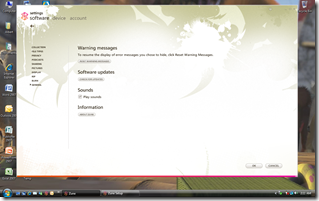
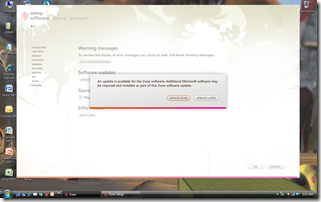
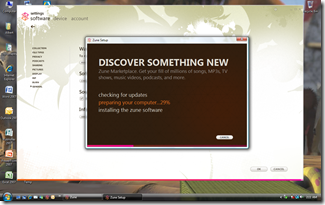
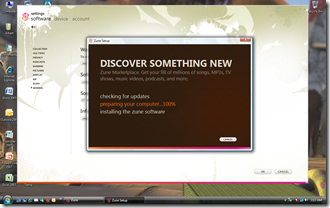
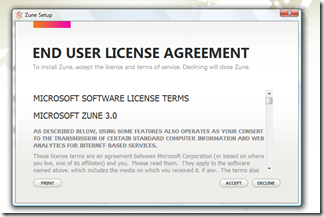
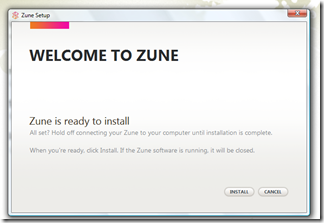
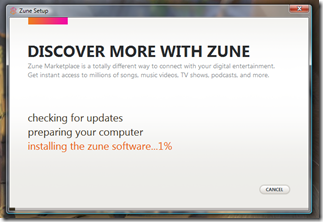
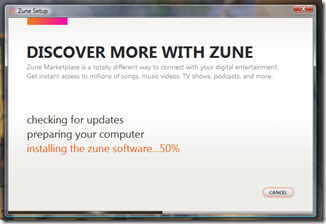

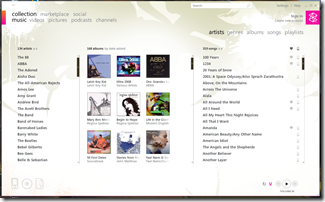
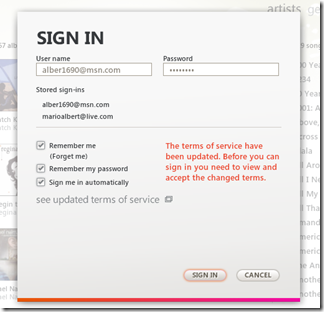
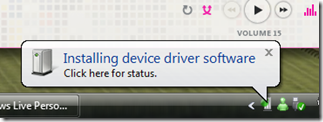

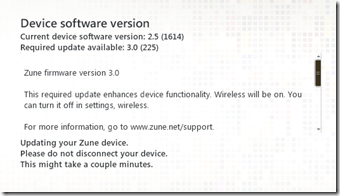
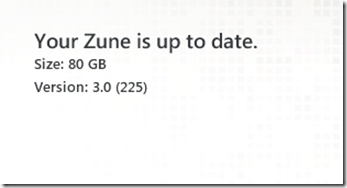
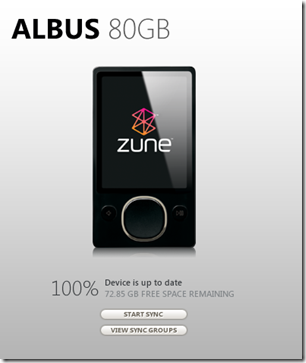





0 comments:
Post a Comment